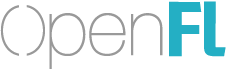I wanted to mention quickly that we are adding official support for Adobe AIR in OpenFL 6.1 (which has just been released on haxelib)
Adobe AIR support is not new to OpenFL, as I know many developers who already run adt themselves to package OpenFL Flash projects for use with Adobe AIR, but the new Lime 5.4 tools support a new “air” target which should help simplify the tooling. It’s all new, so I’d love to hear your feedback and any edge cases you run into. Pull requests are also welcome 
Download the Adobe AIR SDK, and extract it on your system. Edit ~/.lime/config.xml and add the following:
<set name="AIR_SDK" value="path/to/your/air/sdk" />
Then, in order to support Adobe AIR testing on the desktop, use openfl test air.
If you would prefer to generate an *.air package instead of testing the SWF, run openfl deploy air
The “air” target defines air and flash in project.xml and Haxe code, and should use desktop or mobile depending on the AIR target.
We should include a set of “extern” classes for Adobe AIR, meaning the full Adobe AIR APIs (beyond the standard Flash API) should be available. You will want to guard these calls in your code with #if air, though, to keep your code compiling on other targets:
#if air
var nativeWindow = stage.nativeWindow;
#end
We have not implemented Adobe AIR versions of all the existing Lime system APIs (such as control over windowing, gamepad events and other APIs) but all the standard AIR APIs should work fine.
To target Android, use openfl test air -android or openfl test android -air. Similarly, iOS should use openfl test air -ios or openfl test ios -air
The mobile targets have not been fully tested, but the foundation should be laid so that we can continue to polish up the tooling support, and help support your projects.
Please give it a try, and help make this even more solid