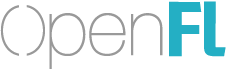Our Lime VSCode extension has just been updated to 1.3.0 with a number of great changes – including intial debugger support!
EDIT: HashLink and debugger support both require Lime 7.3 or greater – to be released.
Here are the steps:
1.) Select “HTML5” (or “HTML5 / Debug”) from the target configuration selection
2.) Select “Debug” > “Start Debugging”
3.) The first time you will be prompted to select which debugger to use. Select “Lime” from the list and it will create an auto-generated launch config JSON for you
4.) Select “Debug” > “Start Debugging” again
The plugin uses the “Debugger for Chrome” extension by default, but you can also go to Settings and change the “lime.browser” setting to Firefox or Edge if you prefer (these require the “Debugger for Firefox” or “Debugger for Edge” extensions, respectively)
EDIT: There are surely ways that the extension can still be improved – contributions welcome