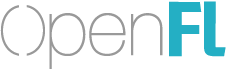Currently stuck on exporting a windows build with the error:
‘cl.exe’ is not recognized as an internal or external command,
operable program or batch file.
Seems possibly connected to this issue:
(should I be creating a new thread for visibility? not sure)
anyway, I tried re-installing via
openfl setup windows
but still the same issue. there are some solutions presented here: http://stackoverflow.com/questions/8800361/cl-is-not-recognized-as-an-internal-or-external-command
but I can’t find any ‘visual studio tools’ and I’m not sure if that solution applies to me anyway